Style guide for the core elements
RmlUi does not provide any built-in styles. Instead it gives full power, and responsibility, for styling to the user. This gives a lot of flexibility, but also requires the user to style all elements, including built-in ones such as <input> and <select>, and also generated elements such as scrollbars. It is recommended to include the HTML Style Sheet so that common tag names are layed out as in HTML.
Elements in RmlUi, including built-in ones, can be styled using normal RCSS properties. In addition, RmlUi features several functional elements that generate additional hidden elements that themselves can be styled. This document will go over some of these elements, such as scrollbars, sliders and drop-down boxes, and give recommendations on how to style them.
Scrollbars
Any element with scrolling overflow (a value of scroll or auto on either of the overflow-x or overflow-y properties) may generate scrollbars along its bottom or right side. By default, these are simple block elements with no background colour or decorator.
Generated elements
The scrollbar elements are tagged scrollbarhorizontal or scrollbarvertical, depending on their orientation. They are hidden elements parented directly to the scrolling element. Each scrollbar element contains four child elements:
sliderarrowdec: The button at the top (or left) of the scrollbar which can be clicked to scroll further up (or to the left) the element.sliderarrowinc: The button at the bottom (or right) of the scrollbar which can be clicked to scroll further down (or to the right) the element.slidertrack: The track that runs between the two arrow buttons.sliderbar: The bar that runs on the track. It represents the size and position of the visible segment of the element’s content. It can be dragged to scroll the visible window around.
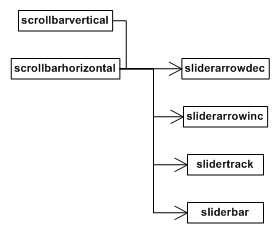
When both horizontal and vertical scrollbars are present on an element, they are both shortened by the amount necessary to avoid an intersection. Another element is created and placed in this intersection point, placed and sized appropriately. This corner element is tagged scrollbarcorner and exists only for decoration purposes.
Applying RCSS properties
All of these elements can be styled through RCSS to be sized, positioned and rendered appropriately. The recommended method for configuring a scrollbar is given below (note that this is for a vertical scrollbar; for a horizontal, swap width and height):
- Set the
widthproperty of thescrollbarverticalelement to the appropriate value for your interface design. This should be enough to encompass the arrows, track and bar. - Set the
widthandheightproperties of thesliderarrowdecandsliderarrowincelements as appropriate. Set them to0if you don’t want buttons. - Set the
widthproperty of theslidertrackas appropriate. Theheightvalue will be ignored for the track and will always be set internally. Usemargin-leftto position the track within the scrollbar. - Set the
widthproperty of thesliderbaras appropriate. The height of the bar will be generated internally, but you can override this with theheightproperty, or use themin-heightandmax-heightproperties to influence it. - Apply decorators to the elements as appropriate.
See the Rocket Invaders from Mars demo style sheet and the templating tutorial for more pointers.
The ‘scrollbar-margin’ property
scrollbar-margin
| Value: | <length> |
| Initial: | 0px |
| Applies to: | scroll containers |
| Inherited: | no |
| Percentages: | N/A |
As described above, the scrollbar elements (scrollbarvertical and scrollbarhorizontal) will shorten themselves automatically to avoid a corner intersection. This can lead to scenarios where a scrollbar is popping on and off (during a window resize, for example) and causing the other scrollbar to rapidly change size. To avoid this, and force a scrollbar to always shorten itself for a corner, you can use the numerical scrollbar-margin property on a scrollbar element. An element will shorten itself (on the bottom or right side, as appropriate) by the minimum of the appropriate corner dimension and the scrollbar margin.
Example RCSS
The following is the section of the style sheet for Rocket Invaders from Mars relevant for scrollbars.
@spritesheet theme
{
src: invader.tga;
/* ... */
slidertrack-t: 70px 199px 27px 2px;
slidertrack-c: 70px 201px 27px 1px;
slidertrack-b: 70px 202px 27px 2px;
sliderbar-t: 56px 152px 23px 23px;
sliderbar-c: 56px 175px 23px 1px;
sliderbar-b: 56px 176px 23px 22px;
sliderbar-hover-t: 80px 152px 23px 23px;
sliderbar-hover-c: 80px 175px 23px 1px;
sliderbar-hover-b: 80px 176px 23px 22px;
sliderbar-active-t: 104px 152px 23px 23px;
sliderbar-active-c: 104px 175px 23px 1px;
sliderbar-active-b: 104px 176px 23px 22px;
sliderarrowdec: 0px 152px 27px 24px;
sliderarrowdec-hover: 0px 177px 27px 24px;
sliderarrowdec-active: 0px 202px 27px 24px;
sliderarrowinc: 28px 152px 27px 24px;
sliderarrowinc-hover: 28px 177px 27px 24px;
sliderarrowinc-active: 28px 202px 27px 24px;
}
/* Fix the width and push the scrollbar back to the extents of the window. */
scrollbarvertical
{
margin-top: -6px;
margin-bottom: -6px;
margin-right: -11px;
width: 27px;
}
/* Decorate the slider track. */
scrollbarvertical slidertrack
{
decorator: tiled-vertical( slidertrack-t, slidertrack-c, slidertrack-b );
}
/* Darken the decorator on active. */
scrollbarvertical slidertrack:active
{
image-color: #aaa;
}
/* Push the slider bar in 4 pixels from the left edge. Fix the width of the bar and make sure
the height doesn't drop below 46 pixels; under that the decorator will start squishing the
images. */
scrollbarvertical sliderbar
{
margin-left: 4px;
width: 23px;
min-height: 46px;
decorator: tiled-vertical( sliderbar-t, sliderbar-c, sliderbar-b );
}
/* Animate the bar's decorator on hover. */
scrollbarvertical sliderbar:hover
{
decorator: tiled-vertical( sliderbar-hover-t, sliderbar-hover-c, sliderbar-hover-b );
}
/* Animate the bar's decorator on active. */
scrollbarvertical sliderbar:active
{
decorator: tiled-vertical( sliderbar-active-t, sliderbar-active-c, sliderbar-active-b );
}
/* Fix the size of the 'page up' slider arrow and decorate it appropriately. */
scrollbarvertical sliderarrowdec
{
width: 27px;
height: 24px;
decorator: image( sliderarrowdec );
}
/* Animate the arrows on hover. */
scrollbarvertical sliderarrowdec:hover
{
decorator: image( sliderarrowdec-hover );
}
/* Animate the arrows on active. */
scrollbarvertical sliderarrowdec:active
{
decorator: image( sliderarrowdec-active );
}
/* Fix the size of the 'page down' slider arrow and decorate it appropriately. */
scrollbarvertical sliderarrowinc
{
width: 27px;
height: 24px;
decorator: image( sliderarrowinc )
}
/* Animate the arrows on hover. */
scrollbarvertical sliderarrowinc:hover
{
decorator: image( sliderarrowinc-hover );
}
/* Animate the arrows on active. */
scrollbarvertical sliderarrowinc:active
{
decorator: image( sliderarrowinc-active );
}
Sliders
Range sliders can be instanced through the RML tag <input type="range" ... />. Internally, they share most of the same child elements as scrollbars, specifically:
sliderarrowdecsliderarrowincslidertracksliderbar
These are styled in the same way you style scrollbars. In addition, range sliders feature:
sliderprogress. A sub-element ofslidertrackwhich is automatically sized to indicate how much of the track has been traversed by the slider bar.
Note that for input types, the type attribute of an <input> element is automatically set as a class to ease their specification in a style sheet. So the following rule will apply properties to an input’s slider track:
input.range slidertrack
{
/* ... */
}
Drop-down selection boxes
Drop-down boxes can be instanced through the RML tag <select>, with individual options specified within the selection element with <option> tags.
Intrinsic size
Drop-down boxes in RmlUi have a fixed intrinsic size rather than adapting the size to their contents, as is common behavior in web browsers. Instead, the width and height properties should be specified explicitly to achieve the desired size.
Generated elements
The select element generates three hidden elements:
selectvalue: The container element for the selected option.selectarrow: The button rendered to the right of the value element.selectbox: The box containing the options. The visibility of this element is toggled when the arrow or value elements are clicked on, or when an option is selected.
The pseudo-class :checked is set on the select element while the selection box is visible. Additionally, the selected option inside its drop-down list also has the :checked pseudo-class set.
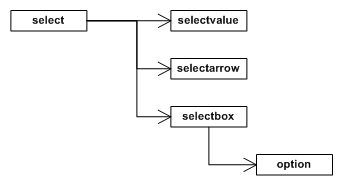
Example RCSS
The following are the select element’s RCSS rules and properties from the Rocket Invaders from Mars style sheet:
@spritesheet theme
{
src: invader.tga;
/* ... */
selectbox-tl: 281px 275px 11px 9px;
selectbox-t: 292px 275px 1px 9px;
selectbox-tr: 294px 275px 11px 9px;
selectbox-l: 281px 283px 11px 1px;
selectbox-c: 292px 283px 1px 1px;
selectbox-bl: 281px 285px 11px 11px;
selectbox-b: 292px 285px 1px 11px;
selectbox-br: 294px 285px 11px 11px;
selectvalue: 162px 192px 145px 37px;
selectvalue-hover: 162px 230px 145px 37px;
selectarrow: 307px 192px 30px 37px;
selectarrow-hover: 307px 230px 30px 37px;
selectarrow-active: 307px 268px 30px 37px;
/* ... */
}
/* Specify the dimensions of the select element. */
select
{
width: 175px;
height: 37px;
}
/* Specify the dimensions of the value element within the select element. Padding is used to position the
value correctly internally. */
select selectvalue
{
width: auto;
margin-right: 30px;
height: 28px;
padding: 9px 10px 0px 10px;
decorator: image( selectvalue );
}
/* Animate the value field when it is hovered. */
select selectvalue:hover
{
decorator: image( selectvalue-hover );
}
/* Fix the size of the select arrow decorate the element. */
select selectarrow
{
width: 30px;
height: 37px;
decorator: image( selectarrow );
}
/* Animate the arrow when hovered. */
select selectarrow:hover
{
decorator: image( selectarrow-hover );
}
/* Animate the arrow when the button is pressed or the box is visible. */
select selectarrow:active,
select selectarrow:checked,
{
decorator: image( selectarrow-active );
}
/* Fix the width of the select box and fiddle with the margins to get it in exactly the right place. */
select selectbox
{
margin-left: 1px;
margin-top: -7px;
width: 162px;
padding: 1px 4px 4px 4px;
decorator: tiled-box(
selectbox-tl, selectbox-t, selectbox-tr,
selectbox-l, selectbox-c, auto, /* auto mirrors left */
selectbox-bl, selectbox-b, selectbox-br
);
}
/* Sizes the option element to take up the available width in the select box. */
select selectbox option
{
width: auto;
padding-left: 3px;
}
/* Specifies every second option in the selection box to have a white background. */
select selectbox option:nth-child(even)
{
background: #FFFFFFA0;
}
/* Gives the red highlight to the selection box. */
select selectbox option:hover
{
background: #FF5D5D;
}